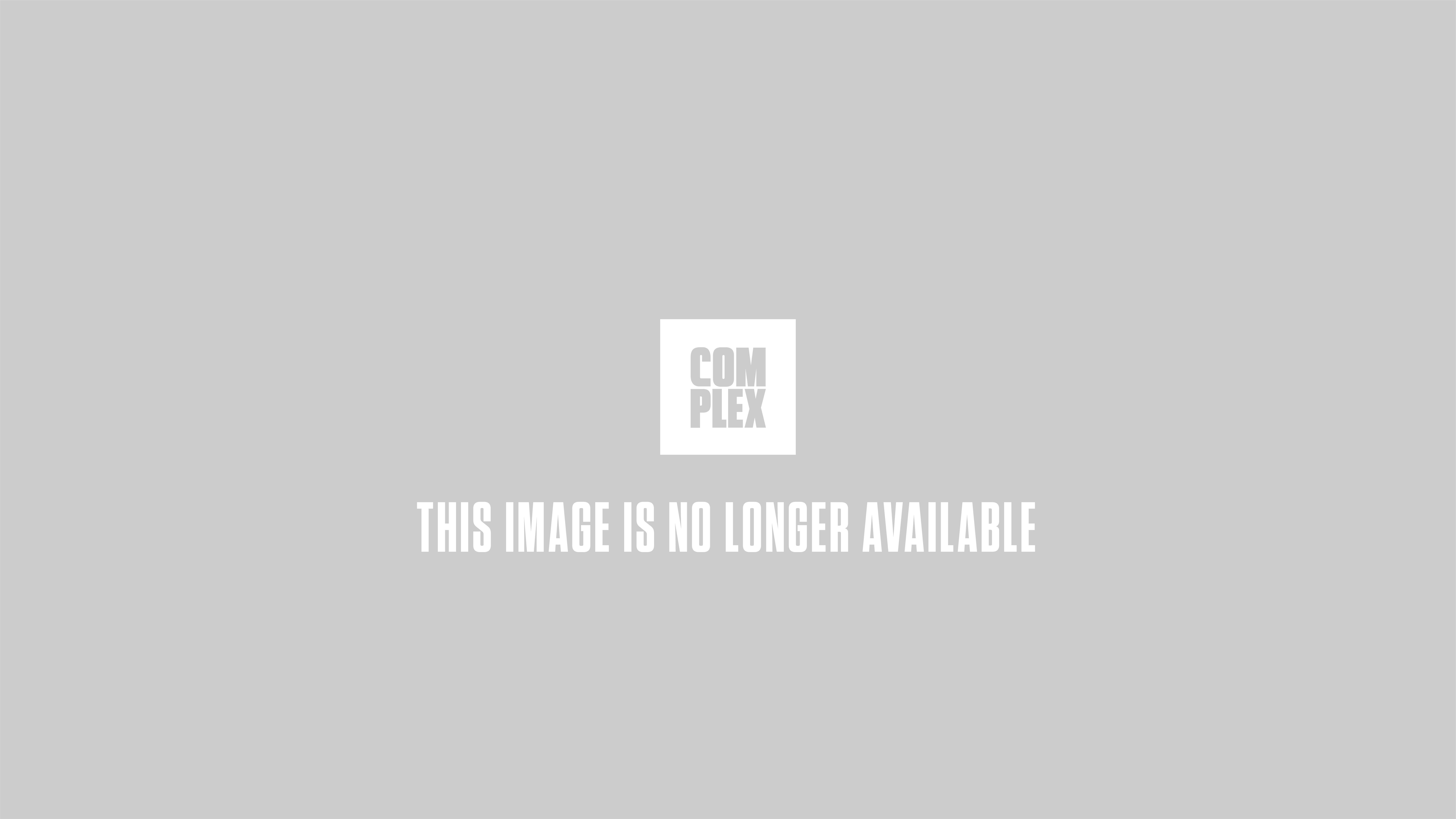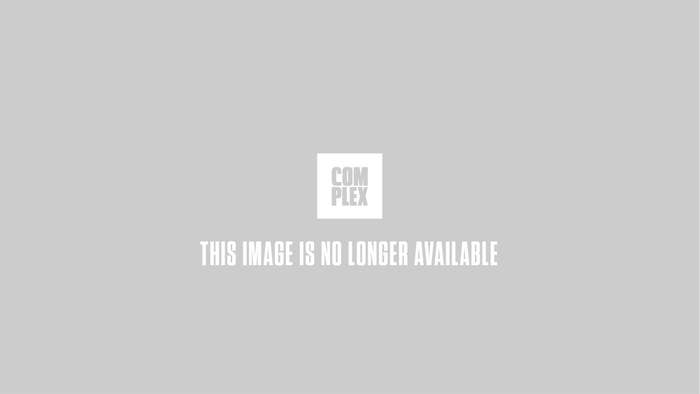
As you've probably heard, one of the biggest changes to the new version of iOS that came out today is the replacement of Google Maps with Apple's own new mapping software. Apple Maps has a lot going for it— it's more beautifully designed and faster performing than Google Maps was and offers turn-by-turn directions, which Google Maps never did on iOS. But there are also a couple major downsides to the switch that some heavy maps users may consider a dealbreaker. For one, Apple Maps, being new to the game, doesn't yet have nearly as many points of interest baked in as Google Maps does. That means that municipal building or coffee shop in your town that used to be explicitly identified in Google Maps, may just be a blank square in Apple Maps. Secondly, Apple Maps doesn't offer public transportation data/directions, which could present a real nightmare for city users.
Google has promised to come to the rescue of Google Maps devotees who own iPhones by releasing a stand-alone Maps app in the App Store at some point down the road (it has already done so for YouTube, which was similarly booted out of iOS 6). But until that day comes, upgrading to iOS 6 or buying an iPhone 5 means saying goodbye to the mapping app you know and love.
But don't despair: There's a workaround you can use to have your cake and eat it, too.
Although there is currently no iOS 6 version of Google Maps available either natively or in the App Store, the full service and all of its glorious data are still accessible via HTML 5 Web app. If you have iOS 6 on your phone, point your Safari browser to maps.google.com and click the export button in the middle of the menu bar to save the app to your homescreen. Once installed, you'll now see "Google Maps" on your homescreen complete with its own appropriately designed app icon.
Of course, the HTML 5 version of Google Maps runs out of Safari and isn't as fast or well-polished as the old iOS 5 native version. But all of the beloved features are there, including public transport and walking directions. And since it's based on the Web version, you get bicycle directions, too, which were never present in iOS. To turn on GPS functionality, enable location sharing with Safari in settings.
This solution should hold you over until Google gets around to releasing an official Google Maps iOS 6 app.
Related: 10 Things To Know Before You Download iOS 6
Related: Everything You Need to Know About the iPhone 5
Related: 25 iOS Tips You Should Know